This is a step-by-step guide for integrating your Azure Active Directory as an Identity Provider with PackageX Receive to allow users to login to PackageX Receive using your existing authentication mechanism.
- Open and login with Admin Credentials
.png?width=655&height=678&name=Untitled%20(16).png)
.png?width=688&height=354&name=Untitled%20(17).png)
- Search for and open Enterprise Applications
.png?width=688&height=186&name=Untitled%20(18).png)
- Then click “New application”
.png?width=688&height=363&name=Untitled%20(19).png)
- Select “Create your own application,” provide a name for the application such as “portal.packagex.io,” choose “Integrate any other application you don't find in the gallery (Non-gallery),” and click “Create.” Allow the application creation process to complete before proceeding.
.png?width=688&height=333&name=Untitled%20(20).png)
- Click on “Single sign-on” then select “SAML”
.png?width=688&height=302&name=Untitled%20(21).png)
- In the “Basic SAML Configuration” section, click “Edit”
.png?width=688&height=261&name=Untitled%20(22).png)
- Click “Add identifier” and “Add reply URL.” These values are provided in the PackageX Dashboard.
- Log in to https://portal.packagex.io, then navigate to Settings → SSO & Directory Integration, or visit this link. Select Azure AD as the Directory Provider.
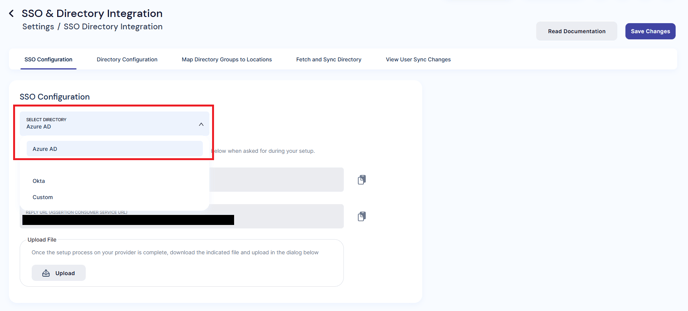
- Copy the
Identifier (ENTITY ID)and theREPLY URL (ASSERTION CONSUMER SERVICE URL)from the PackageX Dashboard to the respective fields in Azure Portal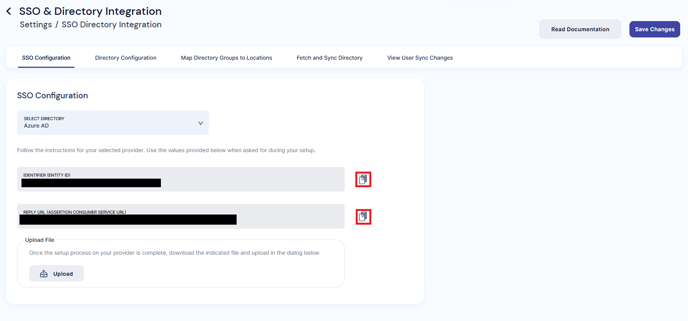
- Then click “Save” in the Basic SAML Configuration section
.png?width=688&height=267&name=Untitled%20(23).png)
- After successfully saving, you can close the Basic SAML Configuration Box
- Download the “Federation Metadata XML” file from the Azure Portal
.png?width=688&height=512&name=Untitled%20(24).png)
- Then upload it to the SSO Configuration in the PackageX Portal
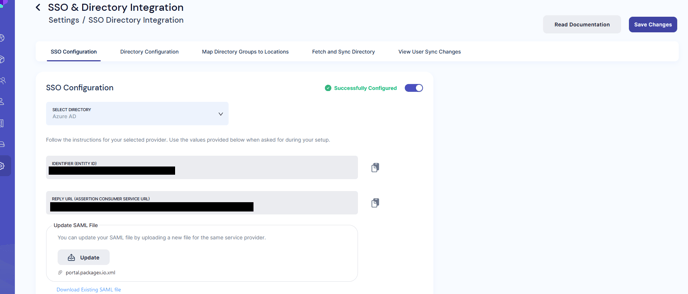
- After successful processing, SSO will be enabled
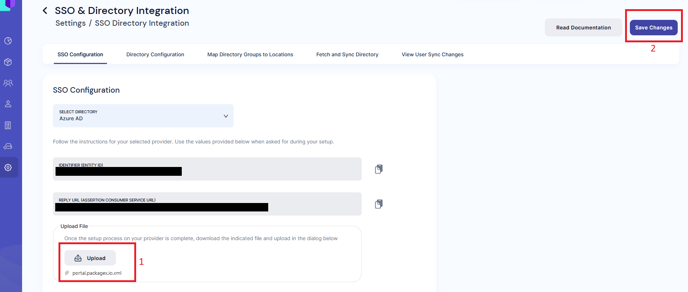
Adding Users
Now you can add users and user groups to your Enterprise Application.png?width=688&height=362&name=Untitled%20(25).png)
- Only users added to this app and users in the groups added to this app will be able to login to PackageX Receive using SSO
.png?width=688&height=292&name=Untitled%20(26).png)
- Please make sure to also add the email addresses of the people as “Users” in PackageX Receive Dashboard Users
- You may logout and log back in using SSO now
- In case there is a problem with the integration, the original Admin of your organization will still be able to login with username and password
- If the information provided is correct, directory will be integrated and toggle will turn to ON.
- If the information provided is incorrect, you will be provided with an error message. E.g. you may be missing some required API permission, or the credentials and/or different Azure IDs added were invalid or mixed up.
SSO & Directory Management Tips
- You may choose to remove directory integration at any time by toggling it off
- To turn it back on again, you will need to re-enter the information required
- Removing SSO integration automatically removes the directory integration
