This is a step-by-step guide for Google Workspace Sync Directory Integration Process.
- You must already have configured SSO in PackageX Receive
- For directory integration, you must have an active Google Cloud Platform
account.
- Login to Google Cloud Platform: https://console.cloud.google.com/
- Create a new Project. You can make this as part of an Organization if your
GCP is configured that way. You can choose either of the places to create a
new project which are marked in red below.
- You can name the project e.g. PackageX Receive. Select the other options
and click Create. Wait for the project to be created.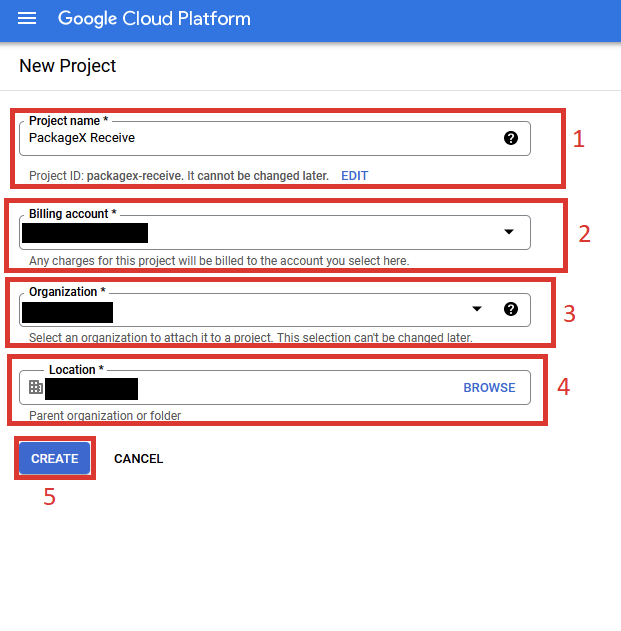
- From the navigation menu, choose IAM & Admin -> Service Accounts.
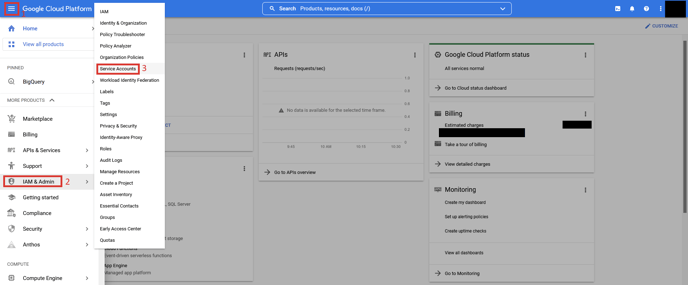
- Click CREATE SERVICE ACCOUNT.
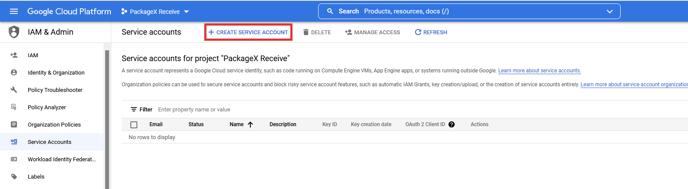
- Enter a service account name e.g. packagex-receive. You may optionally
enter a description. Click CREATE AND CONTINUE.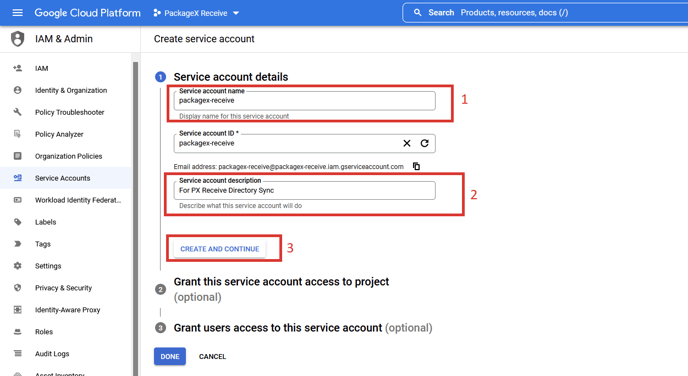
- Do not grant any role to this service account. Click CONTINUE.
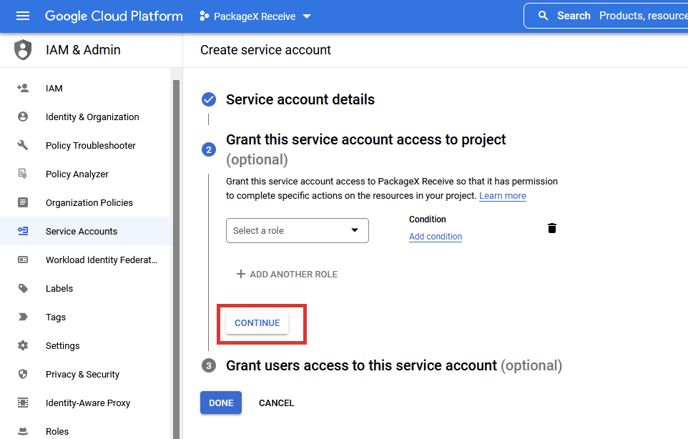
- Do not enter anything in the 3rd prompt and click DONE.
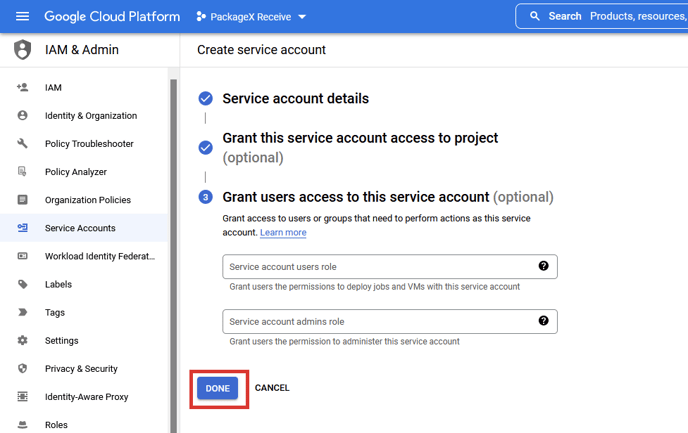
- Click Actions -> Manage Keys.
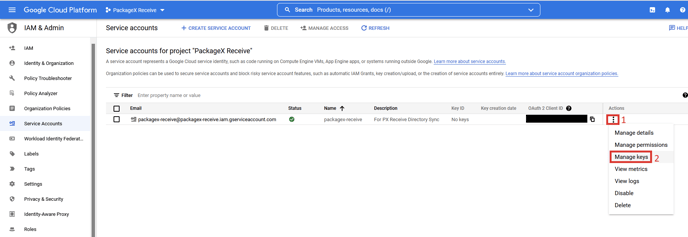
- Click ADD KEY -> Create new key.
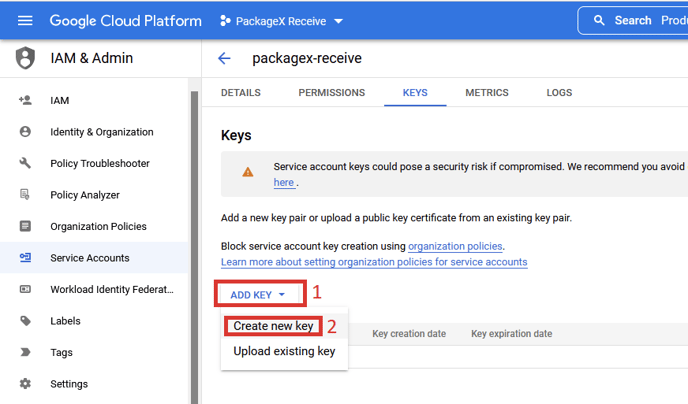
- Select JSON and click CREATE.
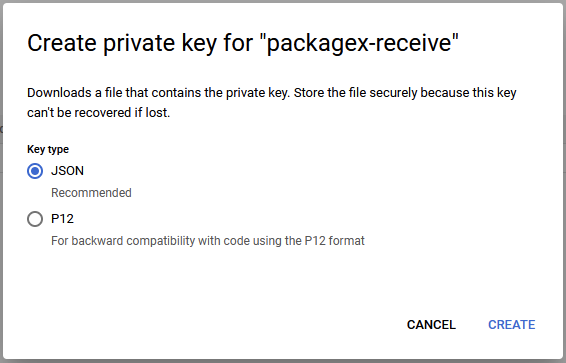
- You will be presented with this prompt and your key will be download to
your system. You will need it later. Click CLOSE.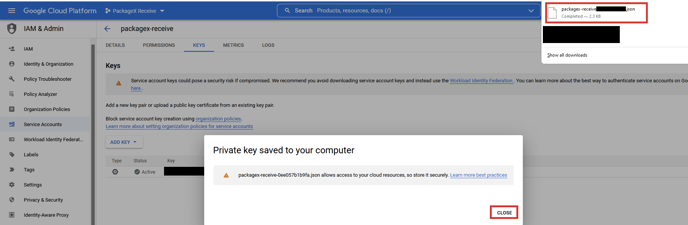
- Click Navigation menu -> APIs & Services -> Enabled APIs & services.
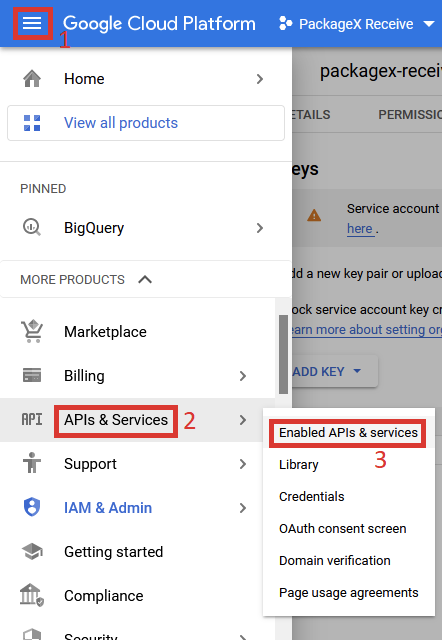
- Click ENABLE APIS AND SERVICES.
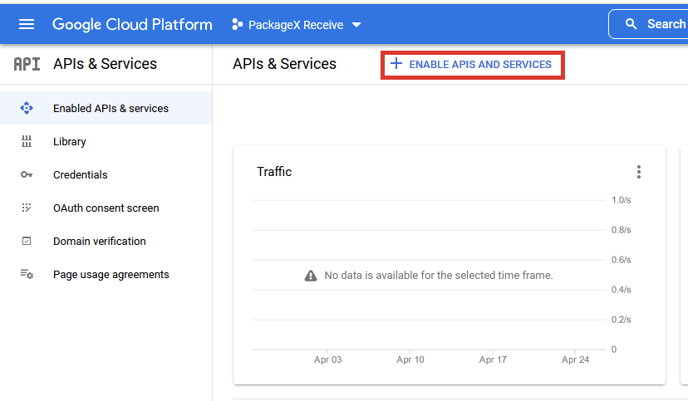
- Search for Admin SDK API & Select it.
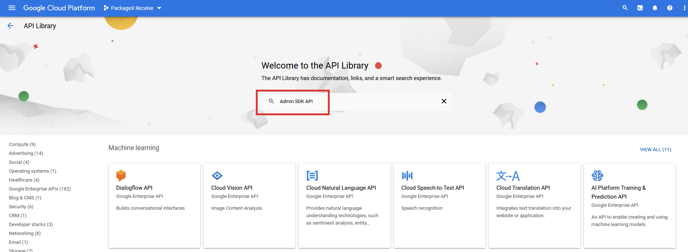
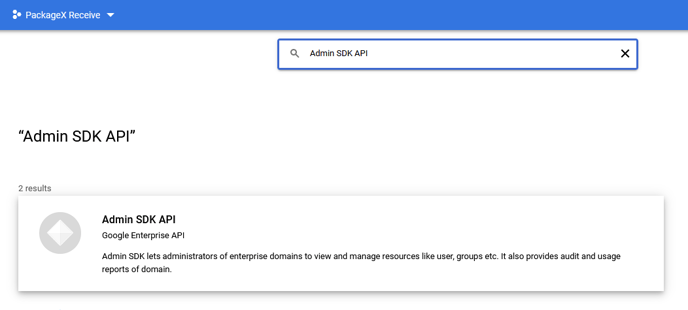
- Click ENABLE.
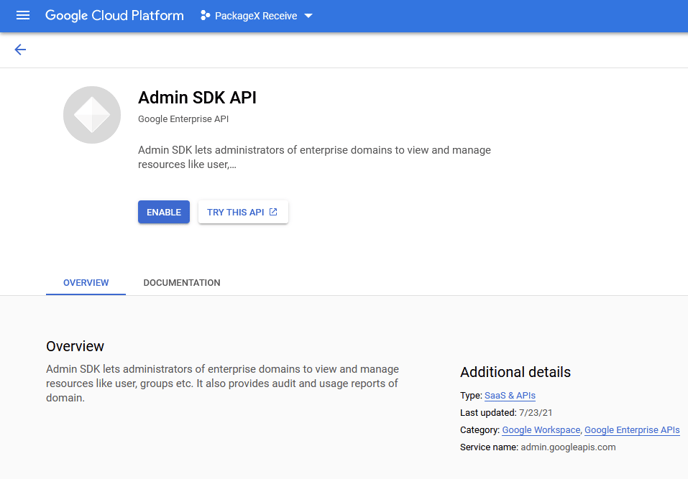
- Go back to Google Admin Console and go to Security -> Access and data
control -> API controls.
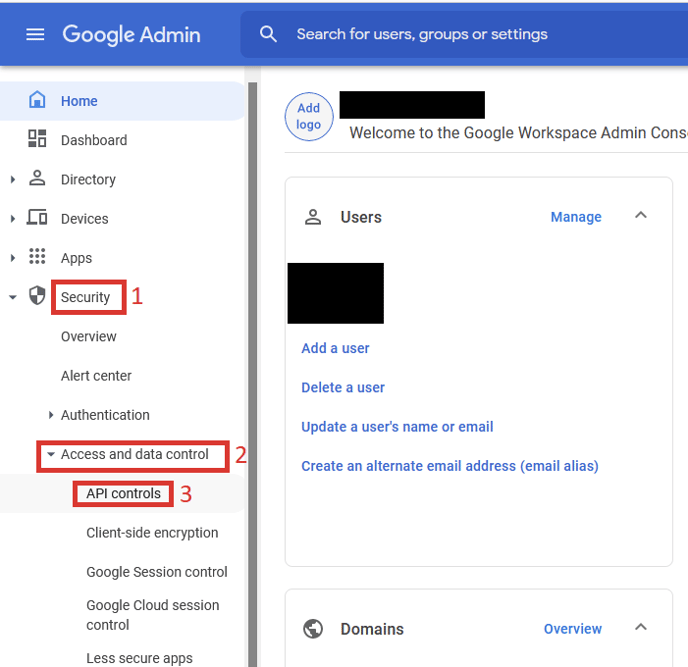
- Scroll down and click MANAGE DOMAIN WIDE DELEGATION.
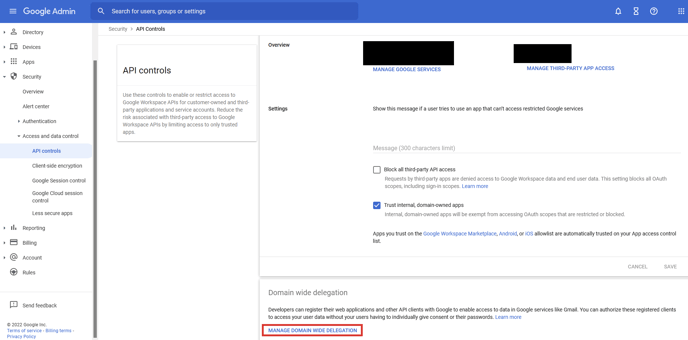
in Notepad. Copy the value against client_id, without the quotes (these should
only be numeric ), and paste it here.
Enter the following OAuth scopes:
- 1. https://www.googleapis.com/auth/admin.directory.user.readonly
- 2. https://www.googleapis.com/auth/admin.directory.orgunit.readonly
Click AUTHORIZE.
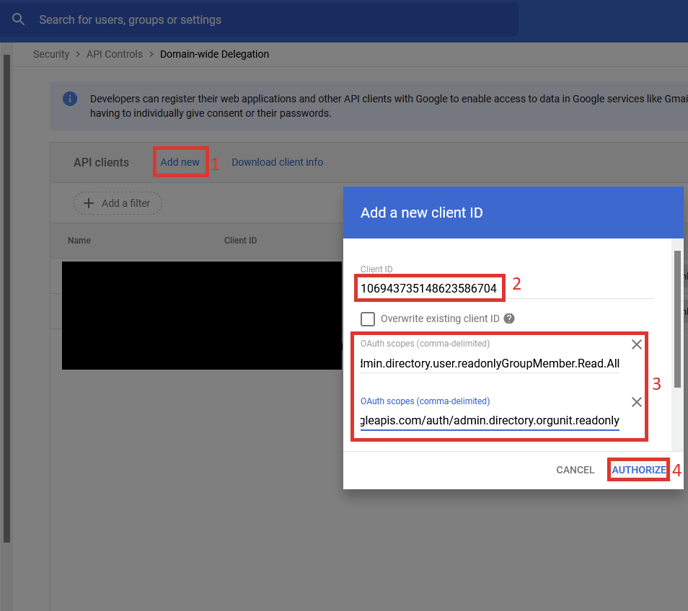
You should see the new entry.
- Now go back to the PackageX Receive Portal. You need to upload the file
downloaded in step 10 and fill in some additional information. - Enter the email address of an Admin User of Google Workspace Admin. You
can find this information in the Admin Console as Account -> Admin Roles.
Hover over Super Admin and click View admins. - The Organization Unit should be the value you setup in Step 11 of the SSO
Integration guide. This will restrict users to only those members who are
part of the organization unit. - To allow all users, put Organization Unit as /
Click Save.png?width=688&height=436&name=Untitled%20(14).png)
- If the information provided is correct, directory will be integrated and toggle will
turn to on. - You may choose to remove directory integration at any time by
toggling it off. - To turn it back on again, you will need to re-enter the information
required. Removing SSO integration automatically removes the directory
integration.
