To generate a shipping label, please follow the steps provided below.
Step 1: Click on the '+' icon at the top right of the Shipments screen.
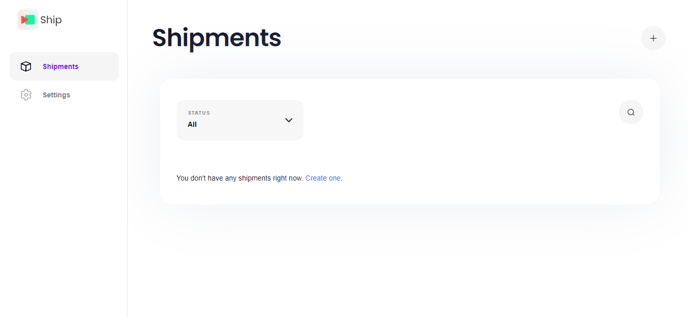
Step 2: Enter the 'Sender details' such as the name, email, phone number, address and unit number.
Step 3: Click on 'Next: Recipient Details'.
Step 4: Enter the details of the person who will be recieving the package such as their name, email, phone number, address and unit number.
Step 5: Click on 'Next: Package Information'.
Step 6: On the 'Package Details' screen, you can select the 'Package Type' from the dropdown list or select 'Custom' to create your own custom package dimensions according to your requirements.
Step 7: Once you have filled out the package details, click on 'Next: Get Shipping Options'.
Step 8: On the 'Select Rate' screen, you can scroll and select from the available options provided by each courier. When you like an offered rate, click on it to move to payment options.
Note: The offered rates expire in 15 minutes.
Step 9: On the 'Payment Details' screen, you can select which payment option you want to use, or add a new card as a payment option.
Step 10: Once you have entered the payment details, click on 'Purchase label'. After purchase, you can either print or download the label.
