This article provides step by step guide to sync the Recipient directory via SFTP.
To link your company directory with PackageX Receive, follow the steps provided below:
Setup SFTP
Navigate to Settings → File Transfer on the PackageX Dashboard: https://portal.packagex.io/settings/sftp
You will be presented with the following screen, and all instructions present there on how to set up SFTP from PackageX portal.
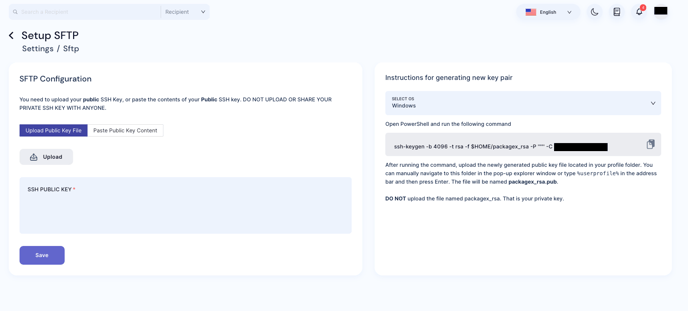
You need to upload your public SSH Key, or paste the contents of your Public SSH key. DO NOT UPLOAD OR SHARE YOUR PRIVATE SSH KEY WITH ANYONE.
If you need to generate a new key pair, you can do follow the following:
-
MacOS
-
Open Terminal
-
Type the following command, replacing “your_email@example.com” with your email, and run it:
ssh-keygen -b 4096 -t rsa -f ~/packagex_rsa -P "" -C "your_email@example.com" -
From the PackageX Dashboard, upload the newly generated public key file located in your home/profile folder. You can open the home folder in the pop-up file browser using the shortcut CMD+SHIFT+H. The file will be named packagex_rsa.pub. DO NOT upload the file named packagex_rsa. That is your private key.
-
-
Windows:
-
Open PowerShell
-
Type the following command, replacing “your_email@example.com” with your email, and run it:
ssh-keygen -b 4096 -t rsa -f $HOME/packagex_rsa -P '""' -C "your_email@example.com" -
From the PackageX Dashboard, upload the newly generated public key file located in your profile folder. You can manually navigate to this folder in the pop-up explorer window or type
%userprofile%in the address bar and then press Enter..png?width=688&height=441&name=Untitled%20(15).png)
The file will be named packagex_rsa.pub. DO NOT upload the file named packagex_rsa. That is your private key.
-
An example after uploading the file → the contents are auto-filled → click Save
Once you have successfully uploaded the SSH key, you will be provided with the host and the username of the SFTP server with which to connect to. Using Key authentication, you can use any SFTP client to connect to the server. The client will require you to use your private key i.e. packagex_rsa
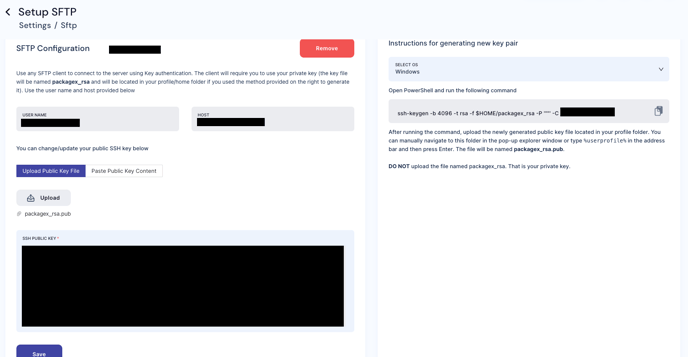
Once you have uploaded your public SSH key, you can either Merge or Overwrite it before saving.
Note: Merging will simply create/update any recipients found in the file whereas overwriting will only create/update recipients found in the file and deactivate recipients not found in the file.
In case of any difficulty, reach out to us at support@packagex.io and we will be glad to assist you.
