This is a step-by-step guide for integrating your Okta Workforce Identity as an Identity Provider with PackageX Receive to allow users to login to PackageX Receive using your existing authentication mechanism.
Log in to Okta Admin portal. The URL of this should be like companyname-admin.okta.com
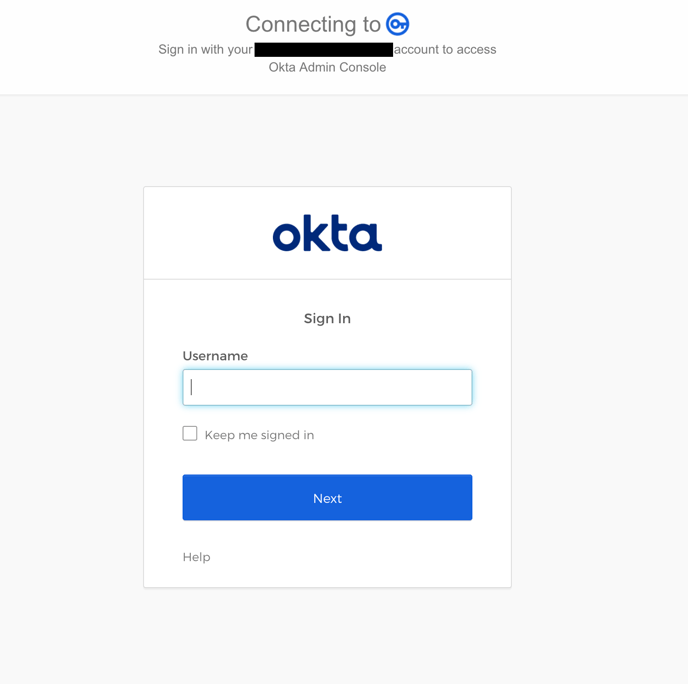
- You may need to manually navigate to the Admin portal
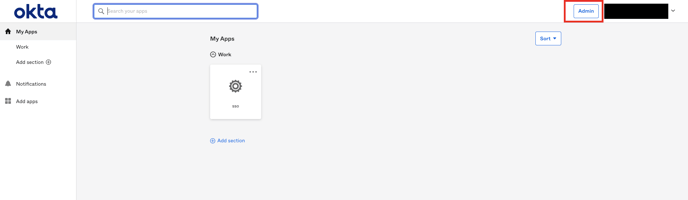
- Navigate to Applications → Applications
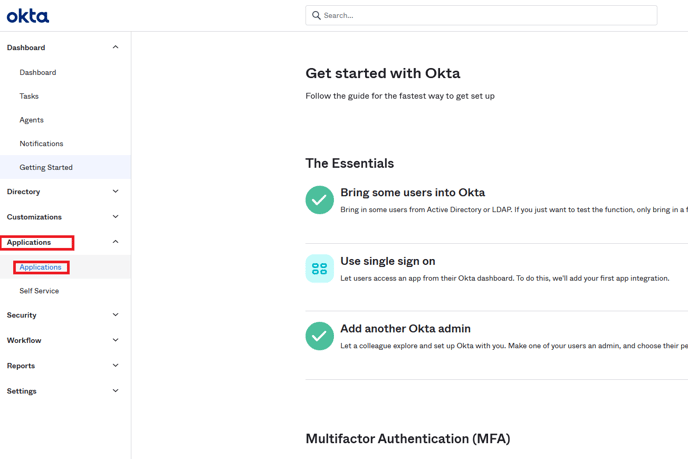
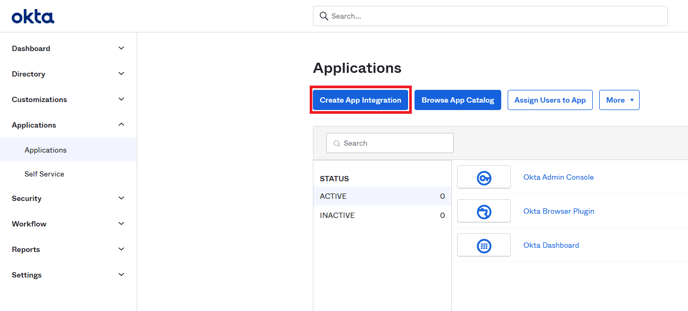
- Then click “Create App Integration”
- Select SAML 2.0 and click “Next”
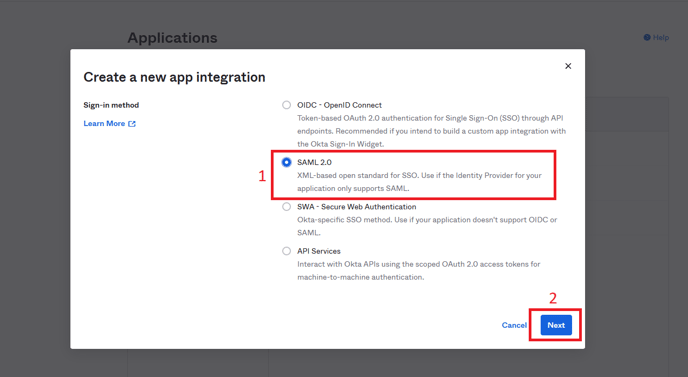
- In General Settings, Add “App name” e.g. portal.packagex.io (this can be anything) and click “Next”
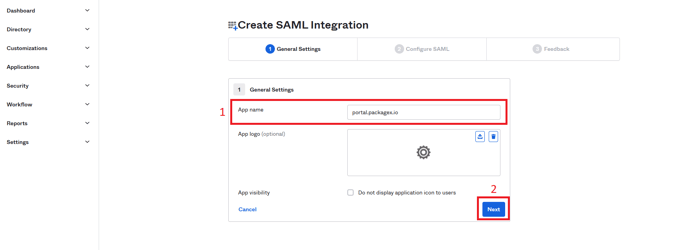
- The “Configure SAML” section will open
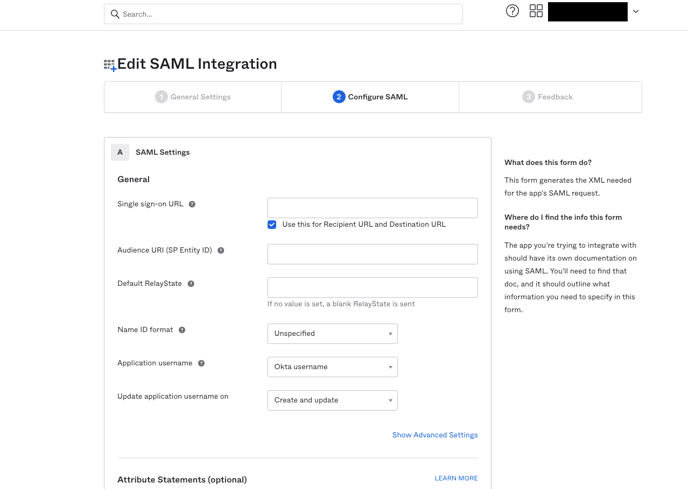
- You need “Audience URI (SP Entity ID)” and “Single sign on URL”
- These can be obtained from the PackageX dashboard. Follow the below steps to obtain them:
- Login to https://portal.packagex.io
- Navigate to Settings → SSO & Directory Integration on the PackageX Dashboard
- Select Okta as the Directory Provider
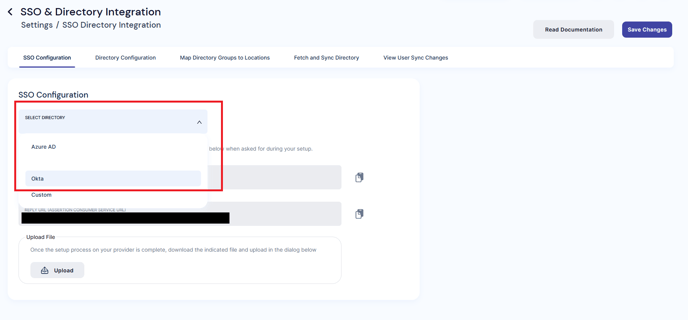
- Copy the Identifier (ENTITY ID) from the PackageX Dashboard to Audience URI (SP Entity ID) field on the Okta Dashboard
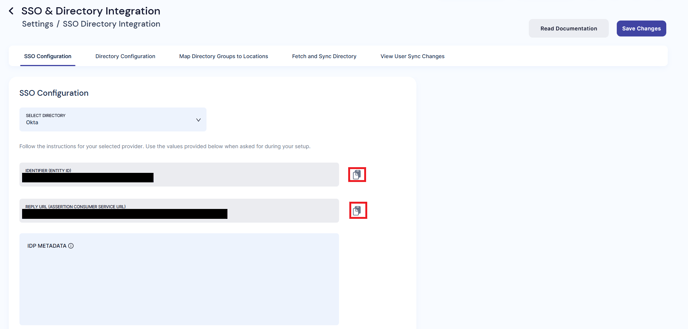
- Copy the REPLY URL (ASSERTION CONSUMER SERVICE URL) from the PackageX Dashboard to the Single sign on URL in the Okta Dashboard.
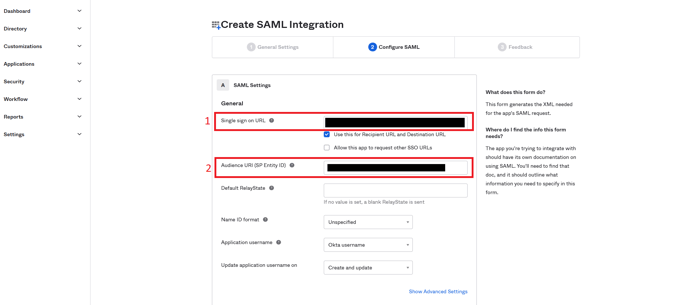
- Leave the other fields in the General section to their default values (reproduced here for completeness and shown in the image above):
- “Name ID format”:
Unspecified - “Application username”:
Okta username - “Update application username on”:
Create and update
- “Name ID format”:
- (Scroll down and) Add the following two items in the Attribute Statements section
| Name | Name format | Value |
|---|---|---|
| http://schemas.xmlsoap.org/ws/2005/05/identity/claims/name | URI Reference | user.firstName + " " + user.lastName |
| http://schemas.xmlsoap.org/ws/2005/05/identity/claims/emailaddress | URI Reference | user.email |
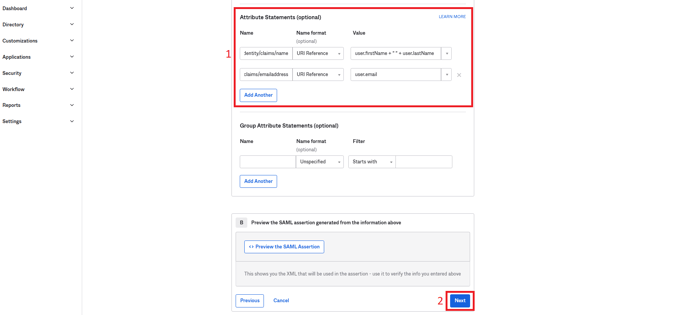
- Then click “Next”
- In Feedback, check “I'm an Okta customer adding an internal app” and click Finish.
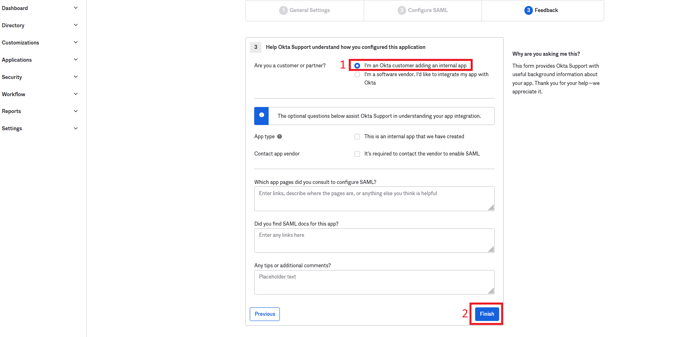
- You will be taken to the application details page here, Click on Sign On tab
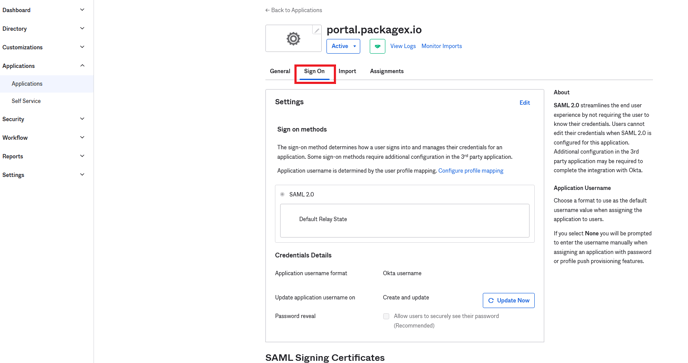
- Scroll to the bottom and click View SAML setup instructions
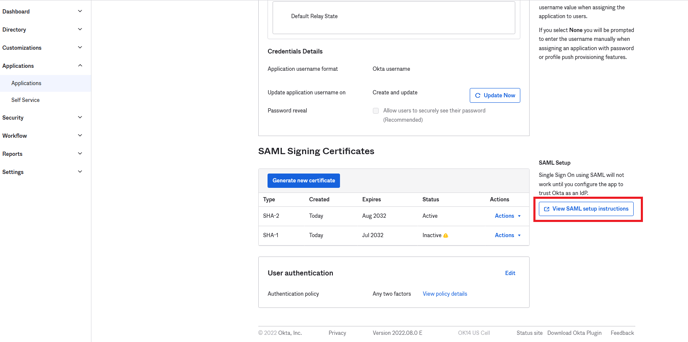
- In the new browser tab that is opened, scroll to the bottom Optional section
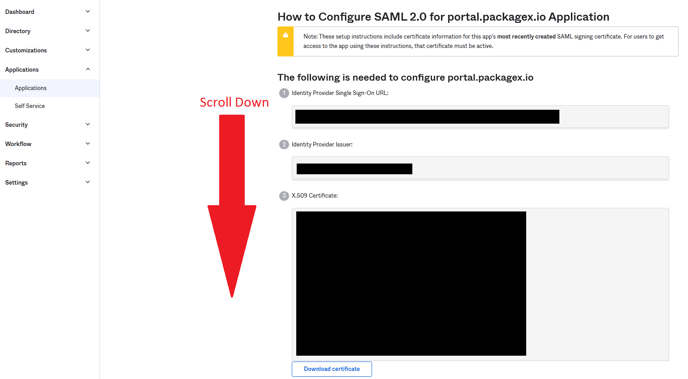
- Select and copy all the text in the box highlighted below
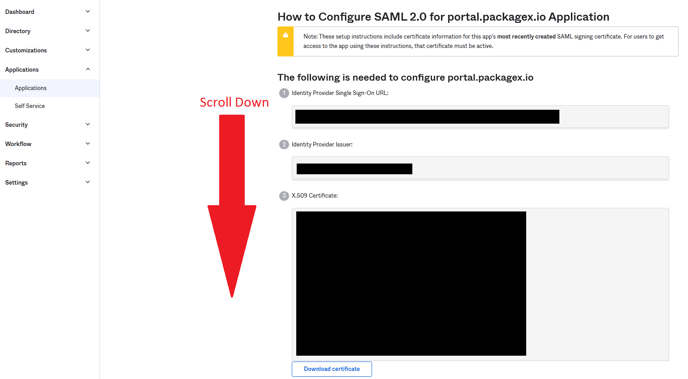
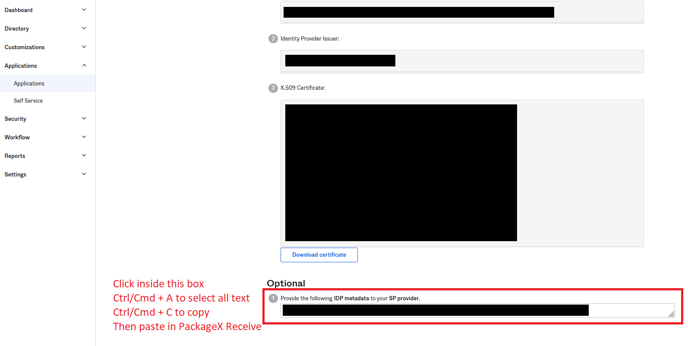
- Paste this text in the IDP metadata text area on the Receive dashboard and click Save.
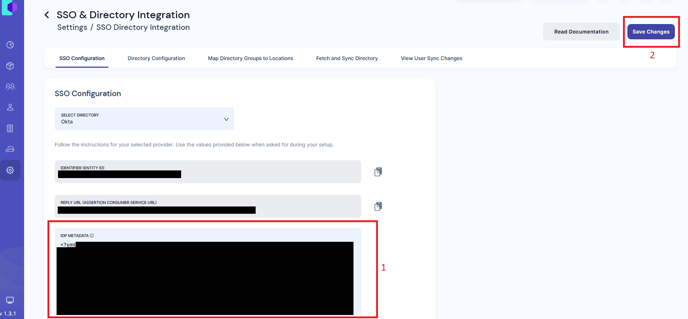
- After successful processing, SSO will be enabled
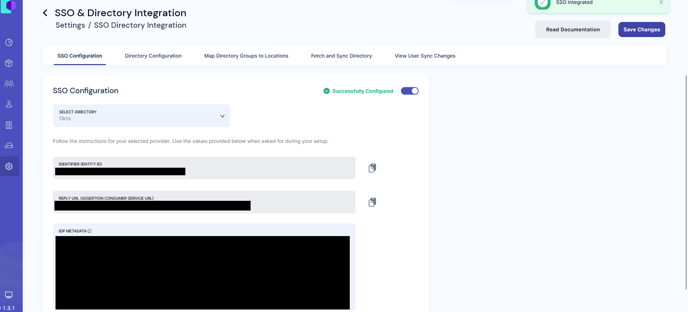
-
Go back to your Okta Admin portal, and open the “portal.packagex.io” application
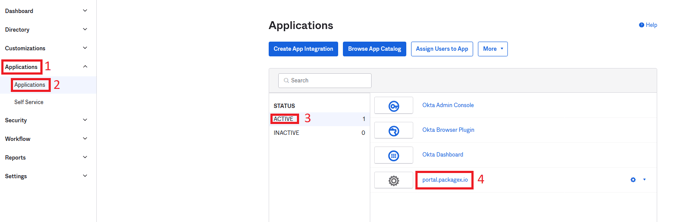
- Click on the “Assignments” tab. You can add people and/or groups here to the app.
- Only users added to this app and users in the groups added to this app will be able to login to PackageX Receive using SSO
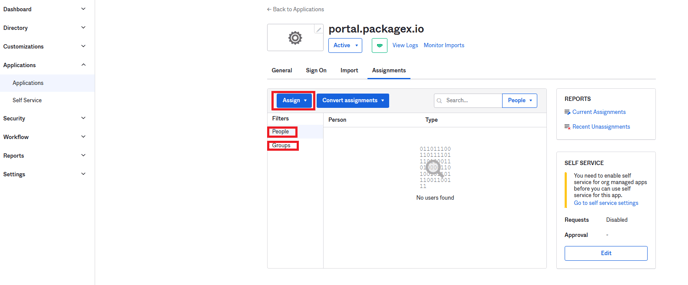
- Please make sure to also add the email addresses of the people as “Users” in PackageX Receive Dashboard: https://portal.packagex.io/users/add-new
- You may logout and log back in using SSO now
- In case there is a problem with the integration, the original Admin of your organization will still be able to login with username and password
Conclusion
- This ends the SSO Integration phase.
- You can optionally integrate the Directory itself with PackageX which will allow for syncing of Recipients and fetching of Users.
- Please note that this option will allow PackageX to fetch information on all directory users, groups, and profiles.
